The Win2PDF Auto-name feature makes it easy to customize the file name and automatically save a PDF without prompting, but what if you want the File Save window to appear so you can email, print, or manually change the file name?
We just released Win2PDF 10.0.56 (available as a free update to Win2PDF 10 users), and one of the new features is the ability to customize the default file name that is used to save PDF files in the Win2PDF File Save window. For example, in previous releases if you had a Word file named “Sales Report.docx” and you went to print it as a PDF file, the default name in the Win2PDF File Save window would be named “Sales Report.pdf”. You could always change this name, but there wasn’t a way to customize this name when you first entered the file save window.
This is now customizable. If go to the Document tab after clicking on the PDF Options… button, you see some new options.
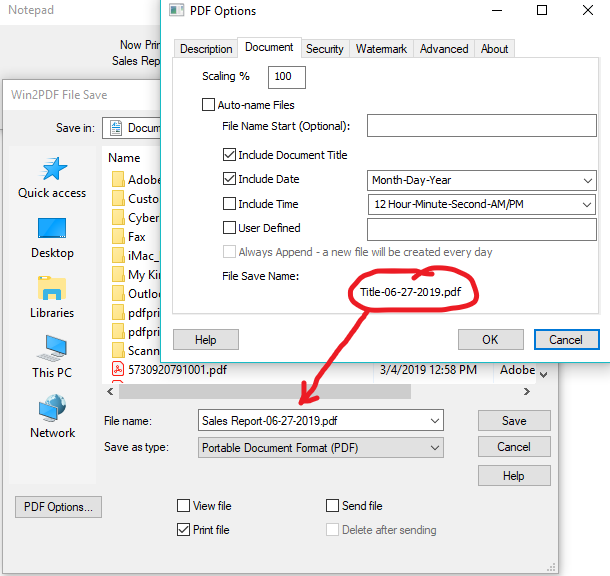
When the the Auto-name Files option is unchecked, the settings in this window apply to the name displayed in the Win2PDF File Save window. You can add a fixed file name start, a date stamp, or a timestamp. Advanced users can customize the order of these items using the user defined setting.
In the screen shot example listed above, the month-day-year was added to the default “Sales Report” file name. While this option is set, the date stamp will be applied to all file names when you print to Win2PDF. You can automate your PDF workflow by creating multiple Win2PDF printers, each with different customized default file names.
The customizable PDF file name feature can save time by eliminating the need to manually type date or time information to the file name.
Download the new Win2PDF 10.0.56 software at the download page of our web site.
