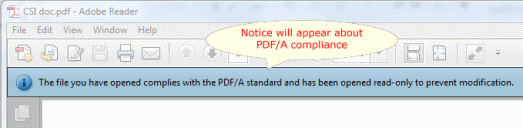Here’s another question we see quite frequently. Win2PDF has a feature to “Send file” that can be enabled on the file save window (see below).
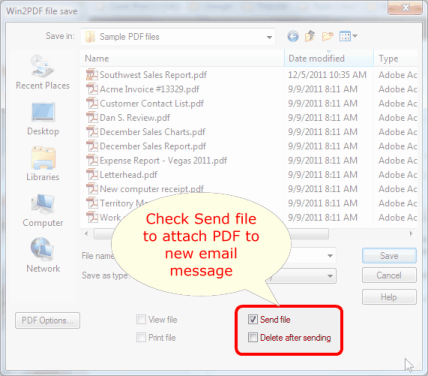
When this option is checked, Win2PDF will create the PDF file and automatically attach it to a new email message using the computer’s default MAPI email client (which is typically Microsoft Outlook or Windows Live Mail).
But what do you do if you want to attach the PDF to a web-based e-mail client like Gmail or Outlook Web Access? Since these programs don’t install as a full-fledged email client, how can you use these programs with Win2PDF?
There may be other ways to do this, but we found a software program called Affixa that has a handy way of solving this issue. Many applications have the built-in capability to send emails, including Win2PDF, but most rely on an external email client. Affixa effectively resides in the background and acts as a connector to these web-based email services. When you use the “Send file” feature in Win2PDF, for example, it will automatically create a draft web email message with the PDF attached. Voilà!
Affixa is free for personal use and only about $3 per license for business use. And it works for any application that has a similar ‘Send to email’ capability, like Microsoft Word. And it can be configured to work with multiple accounts (like Gmail, Outlook Web Access, Yahoo mail, etc.)
[Note: we have no affiliation with Affixa – we just found their solution to be quite useful when used with our Win2PDF software].
For more information, please refer to this and other how to articles at our Win2PDF online user guide.