Suppose you have a PDF file that contains a certain page, photo, or diagram that you want to save as an image (to use in another document, for example). How can this be done with Win2PDF?
When you install Win2PDF on your computer, it creates two different printers. The most commonly used, obviously, is the “Win2PDF” printer. But there is also a “Win2Image” printer that can be used to create image files in a variety of formats.

The general process to save an image from a PDF file is:
- Open the PDF file in Adobe Reader, or any other PDF viewer application
- Select ‘Print’ from Adobe Reader and choose the printer named ‘Win2Image’
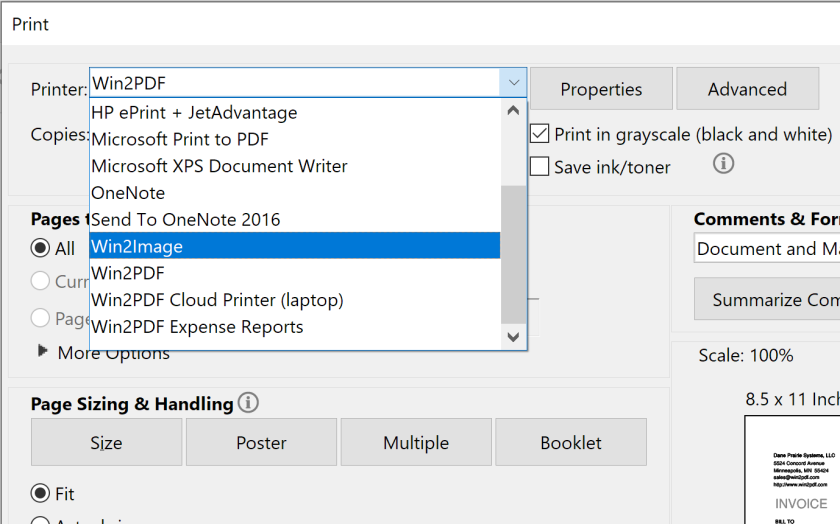
- Select the page you want to extract or save as an image

- Select the output format you want the new file to be. You can save color or black & white versions in a variety of formats like JPG, TIFF, GIF, PNG, and BMP.
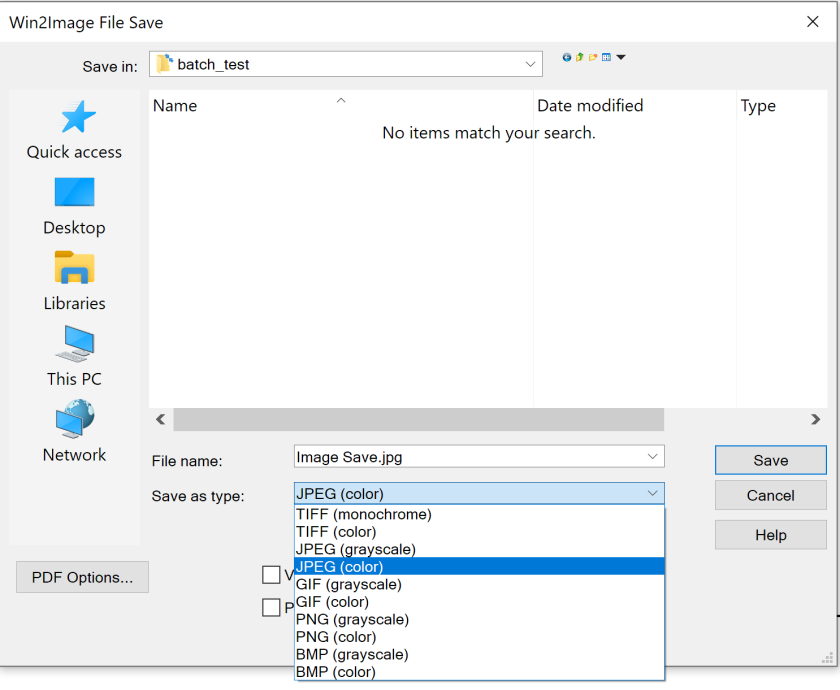
- Save
And that’s it. You can now edit this new image file (crop, resize, etc.) with an image editor and insert it (if desired) into any other application.
