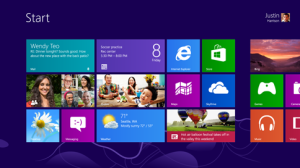Now that Windows 8 is starting to get traction on new devices, we’re seeing more and more customers using Win2PDF on tablets and laptop/tablet hybrids. One of the more interesting entries has been Microsoft’s first foray into the hardware world with their Surface tablet.

Microsoft released its newest version — Surface Pro — earlier this month. While similar in design to the more inexpensive and lighter Surface RT, the Surface Pro really is a full-fledged PC stuffed into the form factor of a tablet.
Please note, there is a significant difference between Surface RT and Surface Pro:
Surface RT uses an ARM-processor and can only run apps designed for the newer Windows 8 style interface. Many existing desktop Windows applications (including our Win2PDF product) will not run on this platform at this time. Also, you can only install applications through Microsoft’s App Store. This is probably a suitable option for people that only want an iPad-like tablet for running specialized apps or accessing email or a web browser on the go.
Surface Pro, on the other hand, has an Intel processor and uses the complete Windows 8 operating system. This makes it especially useful for business users who need a full Windows compatible PC to run any type of application (and yes, our Win2PDF product is fully supported on this device). For our needs, and for others who need PDF tools like Win2PDF, the Surface Pro is the only model that is capable of running all applications from the tablet.
We haven’t got our hands on one yet, but most reviews are generally favorable.
- Consumer reports: “The Microsoft Surface Pro delivers on its promise to provide the most laptop-like performance yet from a tablet. But like most groundbreaking devices, it has flaws—including limited storage and hefty weight and size—that mean it’s suited mainly to road warriors who can’t wait for a better super-tablet device to come along.”
- New York Times: “But inside, the Pro is a full-blown Windows PC, with the same Intel chip that powers many high-end laptops, and even two fans to keep it cool (they’re silent). As a result, the Pro can run any of the four million Windows programs, like iTunes, Photoshop, Quicken, and, of course, Word, Excel and PowerPoint… Are you getting it? This is a PC, not an iPad.”
- ZDNet: “There are a number of Windows 8 laptop and tablet options, but I haven’t seen any that are as light, well designed, and compelling to me as the Surface Pro. I want a super portable computer that is well designed and does not limit me from doing what I need to do when the occasion arises and I believe the Microsoft Surface Pro is that computer.”
It has decent horsepower and capability for serious Windows users, but the Surface Pro is not without its flaws.
Wired claims that it is virtually unrepairable should something go wrong: ” In a teardown of Microsoft’s tablet-laptop hybrid, the company gave it a rock-bottom score of just one — one! — out of 10 for repairability, lower even than Apple’s iPad and the Windows Surface RT.”
For now, the Microsoft Surface Pro seems to be a good option for users who need to access to a full-fledged Windows PC (with applications like Win2PDF), but still want the portability and tablet features like touch-screen and pen-based applications. I’m sure the options will continue to increase as other hardware vendors introduce new products, and hopefully the competition will reduce prices as well. Until that happens, though, the Surface Pro seems to be a respectable option if you’re looking for a tablet today.