Win2PDF now has a feature that allows you to print documents that would normally contain non-searchable text to PDF files with searchable text.
Why this feature? When would you use it? Well, there is one area in particular where this is useful, and that’s when it comes to printing PDF files from Google’s Chrome web browser, Microsoft’s newest Edge browser, or from other Google apps like Docs. Due to the way Google and Microsoft have developed their browsers and apps, printing from these programs creates PDF files that are image-based and not-searchable (or selectable) as actual text. When documents or web pages are printed to a paper printer, this isn’t noticeable or an issue. However it is a problem if you are using Win2PDF or another PDF printer since the files will be larger, non-searchable, and non-selectable.
We’ve solved this problem by adding a new save format called “Portable Document Format – Searchable (OCR PDF)”. When you use this save option when printing from Chrome, Edge, or Google Docs, the resulting PDF file will contain searchable text. It applies Optical Character Recognition (OCR) to the file and converts the image-based text into searchable text automatically.
This has been frequently reported to our Win2PDF help desk as a problem for users and prior to this feature we had to explain a multi-step process to get the desired results. Now, it’s just a single save like it would be from any other application.
This feature is still in our pre-release testing phase, but we want users to try this and give us some feedback. To try this feature, please do the following:
-
- Download and install Win2PDF 10.0.78 (or higher). This version can be downloaded from the Win2PDF 10 Update section of our knowledgebase.
- Download and install the Win2PDF Desktop with OCR Download.
- After you install the separate Win2PDF Desktop with OCR package, Win2PDF displays an extra save as type labeled “Portable Document Format – Searchable (OCR PDF)”
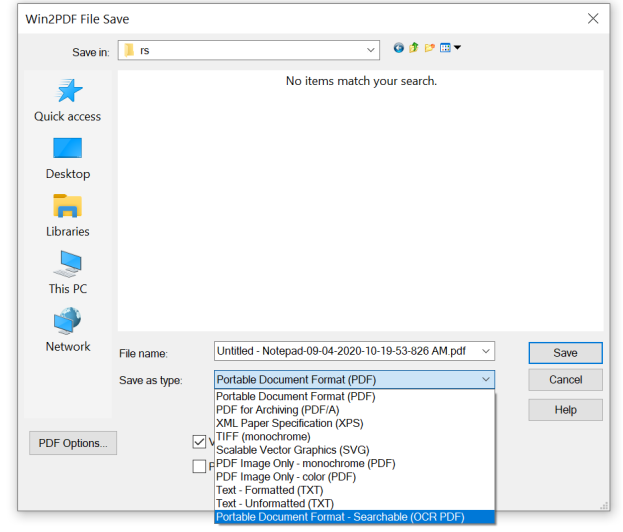
While this is useful when you are creating new PDFs from Chrome or Edge, what about existing files that had previously been saved as image only, or that you received as email? Is there a way to “fix” those so that they are searchable?
Yes. Just open the original PDF in the Win2PDF Desktop App and Select Export -> PDF – Searchable (OCR) from the File menu.

The Searchable OCR PDF is only available in our pre-release software and we’re working on improvements, but give it a try and if you have any feedback or issues, let us know by sending an email to [email protected] or opening a ticket at our Helpdesk page.
