Last month we introduced a new Win2PDF Plug-In for Slack, and this month we’re back with several new Win2PDF Plug-Ins.
A Win2PDF Plug-In is simply a small customizable program that can be created, modified, or installed that will give the user an option to automatically take some action with the PDF file after it has been created. It allows Win2PDF’s functionality to be extended to address specific customer needs or workflow integrations. For example, it has already been used by customers to upload PDF files to a content management system, automatically make archival copies of PDFs, store PDF in cloud-based services, delete blank pages, split PDF files into single page documents, use multiple watermarks, and send a PDF file to a specific email program.
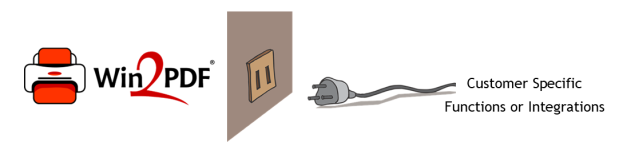
Why use Plug-Ins? Why not just add these features directly to Win2PDF?
The Win2PDF Plug-Ins were created specifically to add capabilities that might be unique to each customer. Most of the new Plug-Ins were unique or very specific to a customer request, so they may not be useful to the user base at large. Rather than clutter the main Win2PDF program with these types of unique features, we allow them to be created, customized and added as needed for each customer.
As of today, there are 8 additional Plug-Ins available for download at our GitHub page. [GitHub is a central code repository for our Plug-In samples — you can download compiled Plug-Ins that are ready to use, or, if you are a developer, you can download and modify the source code to build your own Plug-Ins specific to your needs. These examples show what can be done with Win2PDF, and provide a template for future solutions.]
The new Plug-Ins are:
- PDF Send To Outlook – Add a “Send To Outlook” option to Win2PDF File Save window to automatically attach a PDF to an Outlook email message.
- PDF Duplicate File – Automatically make a duplicate copy of the newly created PDF file in a designated duplicate file folder which may reside on a shared network location or in a cloud based folder (OneDrive, DropBox, Google Drive).
- PDF Print Logger – Automatically log files created by Win2PDF to the Windows Event Log.
- PDF Archive File – Automatically archive newly created PDF files created by Win2PDF in a designated archive file folder which may reside on a shared network location or in a cloud based folder (OneDrive, DropBox, Google Drive). Files are appended to an archive PDF named based on the current date.
- PDF Delete Pages – Automatically deletes extra pages from a newly created PDF.
- PDF Split Pages – Automatically splits a multi-page PDF into separate one page PDFs.
- PDF Apply Multiple Watermarks – Automatically apply different watermarks to separate sections of a PDF [Requires Win2PDF Pro].
- PDF Image Only Flattener – Automatically merge watermark layers into a single layer Image Only PDF [Requires Win2PDF Pro].
A few other notes:
- The samples only allow one Win2PDF Plug-In used for each instance of the Win2PDF printer.
- If you wish to remove a particular Win2PDF Plug-In, you can use the Windows Add/Remove Programs feature to uninstall.
- All of the Win2PDF Plug-Ins hosted on this page can be used at no charge. Some only work with licensed versions of Win2PDF. Contact [email protected] for a 30 day evaluation license.
- An evaluation version of Win2PDF can be downloaded for free at https://www.win2pdf.com/download/
If you have any requests for Plug-Ins, let us know. We’re interested in building out this capability with more examples, so if you have a particular integration or special need, send an email to [email protected] and tell us about your requirements. If it’s something we can assist with, we’ll be happy to help.
For now, hop over to the Win2PDF Plug-Ins page and take a look.
