
Those of you of a certain age will likely remember one of the most controversial events of 1985 — the day when Coca-Cola changed its formula and rebranded its flagship product as New Coke. This led to an inevitable customer backlash and the company re-introduced Coca-Cola Classic a mere 3 months later. Many viewed this as one of the largest marketing blunders in history, but others saw it as a brilliant ploy. When the classic version returned to the shelves, Coca-Cola sales surged, and it allowed Coca-cola to make one other change — the cane sugar ingredient in the original was replaced by high-fructose corn syrup in the re-introduced Coca-Cola Classic.
Why bring this up? Well, we see some similarities with Microsoft’s recent operating systems changes. As many know, Microsoft has had a bumpy road of it since the introduction of Windows 8 and 8.1. Gone was the Start menu, the interface changed radically, and even basic things like printing changed dramatically with the introduction of a Charms bar. Windows 8 added new interface support for tablets and touch-enabled PCs, but then forced these same (often non-intuitive changes) on regular desktop and laptop users as well. Many businesses said, “No thanks,” and kept their users on Windows 7 or XP.
Cue the bugles, because now Microsoft intends to (hopefully) bring back some of the classic features in its upcoming Windows 10 operating system, scheduled to be released in the Spring of 2015.
Wait a minute? Windows 8.1 is the current available operating system. What happened to Windows 9? There was actually a funny April Fool’s Day joke by Infoworld titled Microsoft skips ‘too good’ Windows 9, jumps to Windows 10. But the truth is actually a little simpler but not too far off the mark. According to this article in the Times of India:
Microsoft doesn’t want people to associate the next version of Windows with the unpopular Windows 8… “Windows 10 is not going to be an incremental step from Window 8.1,” he explained. “Windows 10 is going to be a material step. We’re trying to create one platform, one eco-system that unites as many of the devices from the small embedded Internet of Things, through tablets, through phones, through PCs and, ultimately, into the Xbox.”

Earlier this month, Microsoft released a public preview build of Windows 10 which we immediately downloaded and tested. The most obvious addition to Windows 10 is the return of the Windows Start menu, which replaces the Start screen by default on desktop PCs. And the whole Charms bar interface to access devices like printers (which includes access to PDF creators like Win2PDF)? Windows 10 disables the Charms bar on non-touch-enabled PCs. The interface returns to a more Windows 7 friendly view of the desktop, which is what most business customers want.
And Win2PDF? Well, good news there. Win2PDF is currently working with Windows 10 with our Win2PDF 7 release without any code modifications, which is a good sign. We’ll keep on top of developments to make sure Win2PDF will be fully supported by the time Windows 10 is released to the public.
If your business relies on PDF files, make sure you stay up-to-date with new developments. We’ll be covering all of the news here.
P.S. If you want to try the Windows 10 Technical Preview, sign up at Microsoft’s web site.

.jpg)

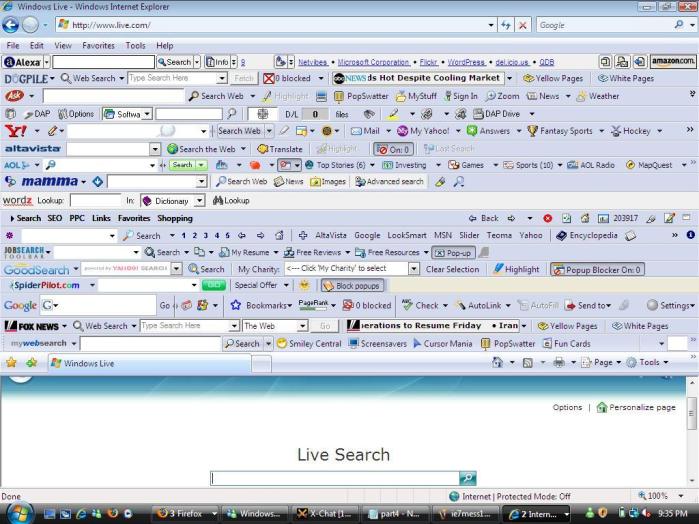
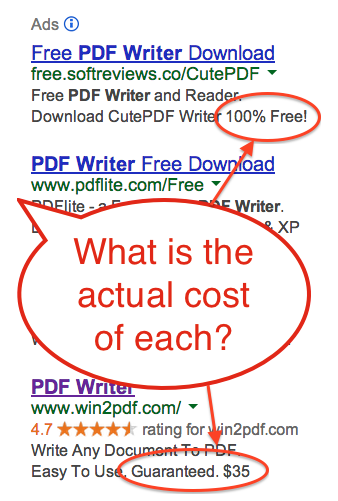



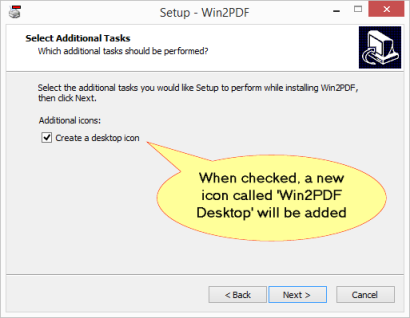

![131/365 [cd stack]](https://i0.wp.com/farm5.staticflickr.com/4011/4228267350_19264cc153_n.jpg)