Win2PDF has expanded its Command Line Interface to support two new conversion features.
- TIFF to PDF — This option converts TIFF graphic images into PDF files.
- PDF Image Only — This option converts PDF files to an Image Only format. Image Only PDF files can be used to make the PDF unsearchable, “flatten” text fields for security, speed up loading time for complex PDFs, and reduce the PDF file size.
As an example, consider this example we recently solved for a customer. They wanted to merge a scanned TIFF image to an existing text-based PDF file.
To accomplish this, they created a small batch file. The first line of the batch file converted the TIFF file to a PDF.
Win2Pdfd.exe tiff2pdf "1.tif" "1.pdf"
The 2nd line merged the PDF into the existing text PDF. (where “2.pdf” was an existing searchable text-based PDF).
Win2Pdfd.exe append "1.pdf" "2.pdf" "New.pdf"
The 3rd line flattened the file to an Image Only PDF. This made the combined PDF file unsearchable.
Win2Pdfd.exe imagepdf "New.pdf" "NewImageOnly.pdf" mono
In terms of formatting for the batch file, full path names were used so that it looked like this when the batch file is run from the Windows command prompt:
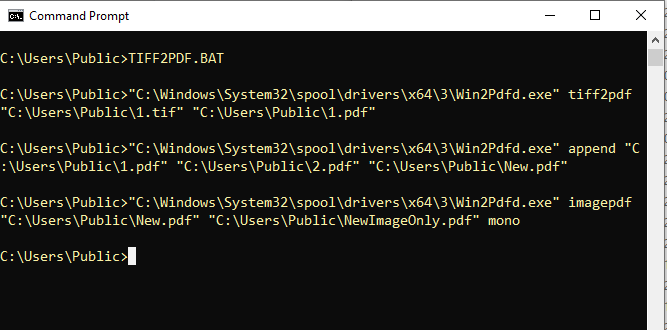
They had been struggling to find a solution to do this one particular document conversion, and the batch file solution not only provided the final document with the formatting they needed, but also provided the flexibility to integrate this into their existing document management process.
As we expand the options available in the Win2PDF Command Line Interface, the ability to do these types of highly customized and automated solutions is becoming easier, especially when coupled with Win2PDF Plug-Ins.
As always, if you have a particular conversion or process need for your PDF files, let us know if we can help.
