Soooo many requests:
“I wish there was an easy way to convert all of these text files to PDF automatically.”
“Why can’t I just save an entire series of web pages as searchable PDF files?”
“How can I consolidate weekly reports from different applications and formats to a single PDF file without spending my whole afternoon doing so?”
These and other questions arrive in our email inbox daily. It seems everybody has some level of repetitive PDF processing that they do and are looking for an easier way to get it done. And since many of these issues are specific to a particular application or to your own business process, it’s not easy to find a one-size-fits-all solution that gives you the type of “push button” solution you really want.
That’s one reason why we’ve been so focused on creating tools like Win2PDF Auto-name, Win2PDF command-line processing, Win2PDF Plug-ins, and Win2PDF mail integrations. All of these features give powerful automation control to the user to eliminate repetitive steps and reduce processing errors.
Now, there’s something that combines all of these Win2PDF “tools” into a single problem-solving toolkit that works with all of your files and other applications. And best yet, it won’t cost you a penny!
Microsoft’s new Power Automate Desktop software is a free download for Windows 10 users that allows you to easily automate any repetitive tasks from your desktop, including the creation or manipulation of PDF files using Win2PDF. Once installed, you just need to create a desktop flow (the series of steps that automate a specific action or task). And no, you don’t need to be a coder to use it. Microsoft has a simple interface that most anyone can use.
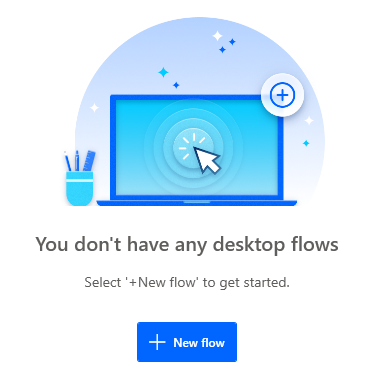
It’s quite easy to build your first desktop flow using either pre-built drag-and-drop actions or by recording your own desktop flows to run later. For this latter method, it works similar to macros in Microsoft Office, by recording repetitive actions from your desktop across multiple applications—like your web browser, Microsoft Excel, Microsoft Outlook, Win2PDF, etc.—and then lets you replay the automation whenever needed.
For example, a quick desktop flow to convert all TXT files in a folder to PDF using Win2PDF (using the Win2PDF Auto-name feature) might look something like this:
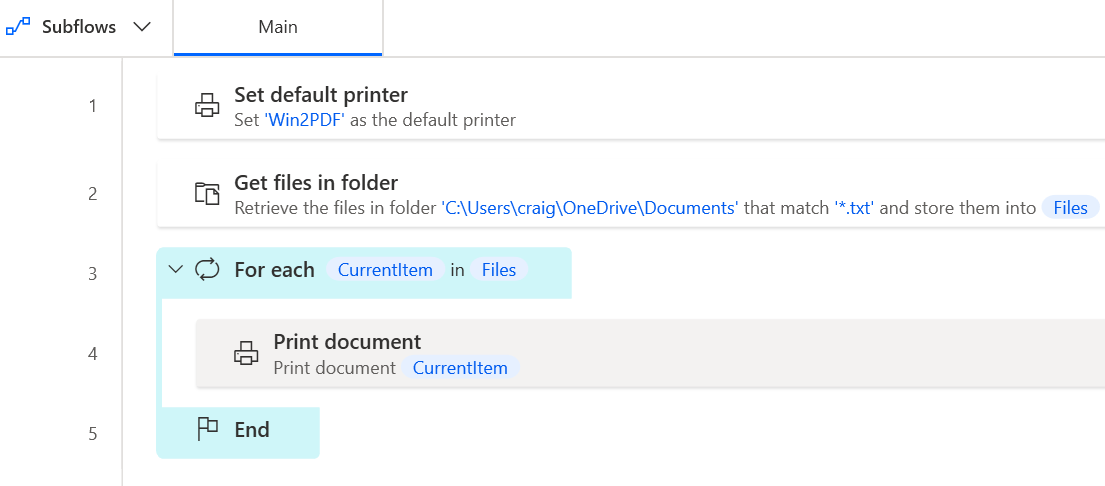
A very simple recipe like this could save you a lot of time if you are currently working with PDF files regularly and in the same manner.
We’ll be diving into this topic in a bit more detail in future posts, including some more detailed examples where this might be useful. In the meantime, get into the flow and download the Power Automate Desktop software today and look at the Win2PDF Power Automate documentation to see what it can do for you.
