One of the requests we get is how to take some action after a PDF file is created, and do it automatically. The most common example is to take the PDF file and attach it to a new email message. While Win2PDF has supported this feature since the beginning, many customers want to expand this capability to integrate the PDF files with other applications. And since these processes may be unique to each customer, we’ve expanded our support into a flexible new feature called Win2PDF Plug-Ins.
A Win2PDF Plug-In is simply a small customizable program that can be created, modified, or installed that will give the user an option to take some action with the PDF file after it has been created.
Here’s one example we’ve created for our own internal software development team using the Slack business communication platform. When we download and install the Win2PDF “Send to Slack” Plug-in, it allows our users to check a box on the Win2PDF file save window and automatically send the PDF file into a specific channel in Slack.
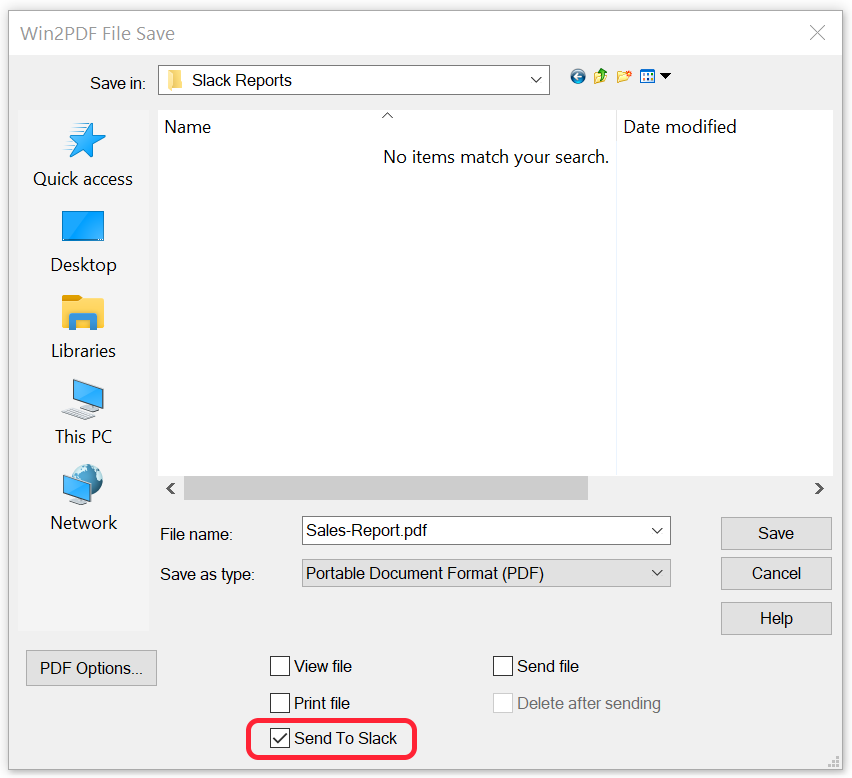
Slack allows teams of users to share comments, images, files, etc. in different channels. [A slack channel is simply a topic-based message board that allows any team members who are subscribed to that channel a way to share and exchange information related to that topic. Examples might be channels like #features or #support or #sales.]
With this Win2PDF “Send to Slack” Plug-In installed and configured, it gives our Win2PDF development team an easy way to share PDF files without using email, and they will all be archived in a common channel for all team members. There are a few one-time steps to configure this Win2PDF “Send to Slack” Plug-In to work with your specific Slack workspace and channel.
This is just the first of many Win2PDF Plug-Ins we have in development, and we’ll also be providing more details in future posts on how users can create their own Win2PDF Plug-Ins, or modify ones that we’ve created.
